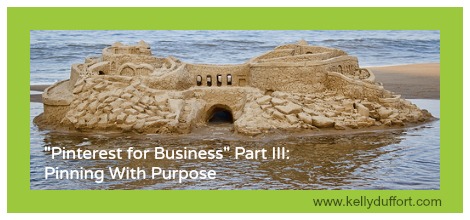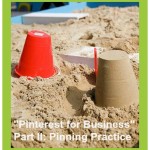Pinterest for Business Part III: Pinning with Purpose

After you’ve spent some time playing in your Pinterest sandbox from Part II of “Pinterest for Business,” it’s time to pin with purpose. Via recommendations in this post, you’ll transform your Pinterest sandbox creations into an admirable, eye-catching sandcastle.
Refining Your Pinboards Checklist
Take these steps to ensure that your pinboards appear appealing and active.
- Finalize your pinboard titles. Perhaps you’ve played with a few different pinboard titles (and a few different categories) for pinning. Decide which ones are working (i.e., you can easily find content to pin on an ongoing basis) and which ones best represent your business. Before you officially launch your Pinterest profile, aim to have 6 solid, final pinboard titles. Note, you can create a new pinboard at any time.
- Add descriptions to your pinboards. Tell people what you plan to pin on each pinboard (and give them reason to click that “follow” button.) Include keywords, hashtags and URLs, when appropriate. (To add a description, click on a pinboard title and the “edit board” button.)
- While you’re in “edit board” mode, place each pinboard in a Pinterest category. You’re not required to assign your pinboards to one of Pinterest’s 33 (at this time) categories, but if you do so, you’ll increase the chances that your pins will be found.
- Pin 5-8 images on each board before official launch so that you 1) have the five needed to avoid a blank space on your profile and 2) some additional images for people to peruse once they navigate their way to your boards.
- Review your cover photos. Looking at your Pinterest profile (http:// http://pinterest.com/username), how do your cover photos collectively look on your profile? Is there a pin that would be more eye-catching for this or that board? If so, make the change. (Click on board title, place cursor over image you want to make cover photo and click “Set Board Cover” button.)
Likes and Comments
If you haven’t already, spend some time liking and commenting on other people’s pins. Clicking the “like” button is a way for you to acknowledge a pin without adding it to one of your pinboards. On your Pinterest profile page, Pinterest users can click the “Likes” link and see all the pins you’ve officially admired.
You can comment on other people’s pins to answer a question, ask a question or participate in a conversation. Commenting is a way to engage with pinners, but before using this feature too often, take note that hardcore pinners prefer little to no text associated with their pins and repins.
Housekeeping
Making time now to do some Pinterest housekeeping (i.e., cleaning up your “following” list) will mean that each time you log into Pinterest going forward, the images that you’ll see will be much more relevant to your interests – and therefore, much more likely to contain content that you can repin to freshen up your pinboards.
- Following
When you created your account, Pinterest supplied you with a group of people to follow. What these people pin is what you’ll see, by default, when you log into Pinterest. They may and may not be pinning content that appeals to you. Scan your “following” list and unfollow those who pin content far removed from what you plan to pin. - Followers
After cleaning out some of the pre-selected people to follow, search for new people (or brands) to follow. Below are three ways to find people (or brands) to follow on Pinterest:
- Conduct a search by entering keyword(s) in the search box in the top, left corner. Remember that after you see results, you can filter them to pins, boards or people (brands). Note that you can choose to follow all the boards managed by one account, or select boards.
- When you find someone to follow, click on their “Following” link and determine if people on their list are right for you.
- As you surf the web, keep your eyes out for the Pinterest icon. If it’s connected to an active Pinterest user, check out their boards and find ones to follow.
Officially Announce Your Pinterest Profile
Although your Pinterest profile is live from the day you created it, we have taken steps through this series to minimize its visibility. Now, you understand Pinterest, you know what you are doing and why you are doing it. So, it’s time to announce that your business is officially on Pinterest.
- Considering what you plan to pin and what you want to achieve on Pinterest, complete your “About” section, which will appear on your main Pinterest page, just to the right of your headshot/logo. (Click on “Settings” in the top, right corner.)
- While you’re in the “About” section, confirm that the “Hide Your Pinterest Profile from Search Engines” option is turned off.
- Add the Pinterest icon to your website or blog.
- If you blog, include images with each post and make a “Pin it” button easy to find.
- Announce to your Facebook fans that you’re on Pinterest. Be sure to ask which of them are on Pinterest so you can follow and connect with them in the pinning world.
- Occasionally share a Pinterest link via tweets so that your Twitter followers (who are on Pinterest) can decide whether to follow you on Pinterest as well.
Well, you made it! Congratulations on the official launch of your Pinterest profile! I’d love to hear if you found some of my tips helpful. And, if you post your Pinterest profile link below, I’d love to check it out and find some new pinboards to follow!
Happy pinning!