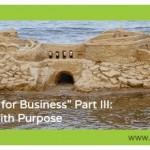Image-Focused Apps for Image-Challenged Businesses on Pinterest

Do you work for an image-challenged business who is trying to decide if a Pinterest presence makes good marketing sense? Are you concerned that you don’t have enough business-related pictures to fuel a Pinterest profile? Does your marketing budget lack the funds for hiring a photographer/graphic designer/Pinterest-experienced intern?
Spend 30 minutes with the three image-focused apps below – PicMonkey, Pinstamatic and Share As Image – and see if you can “picture” your content differently.
My bet is that you could use one, two or all three of them to convert some of your existing web content marketing ideas into pinnable images.
PicMonkey
 PicMonkey is a web-based photo-editing app that offers an amazing range of tools. Professional photographers can manipulate their works of art in countless ways with PicMonkey. But, for the image-challenged business looking to establish itself on Pinterest, here are the app’s offerings I recommend you try – “add text” and “frames.” These are the two features you need to turn an ordinary picture into a traffic-driving photo badge.
PicMonkey is a web-based photo-editing app that offers an amazing range of tools. Professional photographers can manipulate their works of art in countless ways with PicMonkey. But, for the image-challenged business looking to establish itself on Pinterest, here are the app’s offerings I recommend you try – “add text” and “frames.” These are the two features you need to turn an ordinary picture into a traffic-driving photo badge.
Do you blog? Do you include pictures in your blog posts to help convey your message? If yes, going forward, you should use PicMonkey to convert those pictures into photo badges that prominently include your blog post title (via “add text”) and your blog’s URL (in a caption-type area via “frames”). With this information added directly onto the picture, it will appear front and center for all to see every time the image is pinned and repinned on Pinterest. (For an example, see the photo badge I created with PicMonkey on my “Pinterest for Business Part I” post, then see how it appears/works on Pinterest on my “Pinterest for Business” pinboard.)
PicMonkey is not a Pinterest-centric tool. So, you will use it to convert a picture to a photo badge, save the photo badge to your computer and then upload it to Pinterest. When you upload the photo badge, be sure to enter the URL for the relevant blog post.
Cost: Free (At this time)
Pinstamatic
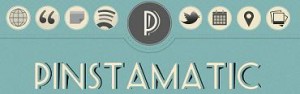 Pinstamatic allows you to turn a variety of objects into visual representations that can be pinned. With Pinstamatic, you can:
Pinstamatic allows you to turn a variety of objects into visual representations that can be pinned. With Pinstamatic, you can:
- grab a screenshot of a website and pin it
- type up a quote and pin it
- turn any text into a sticky note image and pin it
- capture a Twitter profile and pin it
- find a song on Spotify, grab the album cover and pin it
- and more.
By default, images that you create with Pinstamatic link to the Pinstamatic website and include a Pinstamatic attribution in the description, which they rightly deserve for such a cool tool. But, if you are pinning something to drive traffic to your website, keep in mind that after you create something in Pinstamatic (and pin it via their site), you can hop over to Pinterest, navigate to the pin, edit the link (to point to your content) and edit the description (to include a line or two about the image).
Note: Pinstamatic’s inclination toward “less is more” on documentation confused me. To get started, simply click on one of the eight icons at the top of the site and all-you-need-to-know instructions will appear for that particular object.
Cost: Free (At this time)
Share As Image
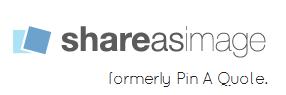 If all you have is text to work with, Share As Image (formerly Pin a Quote) is the tool for you. It lets you highlight text anywhere on the web and convert it into an image.
If all you have is text to work with, Share As Image (formerly Pin a Quote) is the tool for you. It lets you highlight text anywhere on the web and convert it into an image.
By default, Share As Image associates its own link to the pin. If you’re creating an image that should direct people elsewhere (i.e., your website), after you use Share As Image, go to Pinterest, edit the pin and change the “link” field.
Pinterest Tip: Think of a quote that represents your company values. Use Share As Image to turn it into an image. Pin this image to your “About Us” pinboard. Maybe even make it your board cover.
Cost: Free for the basics of plain backgrounds and limited fonts. $6.99 for Pro version that allows customization of fonts, text size and colored backgrounds.
There are other web-based apps that are helping image-challenged businesses create pinnable content. Most of them are built for folks like you and me with little to no design skills. Perhaps Pinterest is right for your business, perhaps it isn’t. Hopefully the three apps covered in this post helped you to envision some pinnable possibilities.
Question: If you have already played with creating images just to partake in the Pinterest craze, what apps are you using? What are their best features?